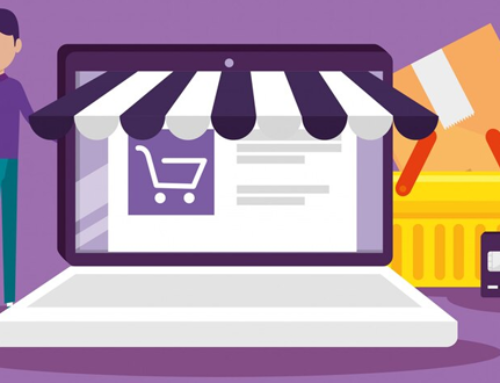Introduction of Application
What is Android?

Android is an open-source mobile operating system developed by Google, primarily designed for touchscreen mobile devices such as smartphones and tablets. Initially released in 2008, Android has evolved significantly, with numerous updates and iterations over the years. One of the defining features of Android is its open nature, allowing developers to customize the operating system and create innovative applications tailored to diverse user needs.
Key Features of Android:

- Open-Source: Android’s open-source nature enables developers to modify the source code according to their requirements, fostering innovation and creativity.
- User Interface: Android provides a customizable user interface with widgets, notifications, and multi-tasking capabilities, offering a rich and interactive user experience.
- Application Ecosystem: The Google Play Store, the official marketplace for Android applications, hosts millions of apps catering to various categories and interests.
- Multitasking: Android supports multitasking, allowing users to run multiple applications simultaneously and switch between them seamlessly.
- Integration with Google Services: Android seamlessly integrates with various Google services such as Gmail, Google Maps, and Google Drive, enhancing productivity and connectivity.
- Device Compatibility: Android runs on a wide range of devices, including smartphones, tablets, smartwatches, and smart TVs, providing versatility and accessibility to users.
Why Develop for Android?
- Market Share and Reach: Android commands a significant market share globally, making it an attractive platform for developers to reach a broad audience. According to StatCounter, Android accounted for over 70% of the global mobile operating system market share as of 2022.
- Revenue Opportunities: The Google Play Store offers developers various monetization options, including paid apps, in-app purchases, subscriptions, and advertising, enabling them to generate revenue from their applications.
- Fragmentation and Diversity: While fragmentation may pose challenges for developers due to the diverse range of devices and operating system versions, it also presents opportunities to target specific user segments and optimize applications for different device configurations.
- Community Support and Resources: The Android developer community is vast and active, providing ample resources, tutorials, forums, and libraries to support developers in their journey. Google’s official documentation and developer tools further facilitate the development process.
- Innovation and Customization: Android encourages innovation and customization, allowing developers to create unique and feature-rich applications leveraging the platform’s flexibility and openness.
Android Development Tools:

- Android Studio: Android Studio is the official integrated development environment (IDE) for Android app development, providing a comprehensive set of tools for designing, coding, debugging, and testing applications. It offers features such as code completion, real-time error checking, and built-in emulators for simulating different devices.
- SDK (Software Development Kit): The Android SDK includes a set of development tools, libraries, and APIs necessary for building Android applications. It provides developers with access to device features, platform resources, and system-level functionalities.
- Gradle Build System: Gradle is the recommended build automation tool for Android projects, allowing developers to define dependencies, configure build variants, and manage project dependencies efficiently. It offers flexibility and scalability, enabling smooth project builds and deployments.
- Android Debug Bridge (ADB): ADB is a command-line tool that facilitates communication between a development machine and an Android device or emulator. It allows developers to install, debug, and manage applications on connected devices, as well as access device logs and system information.
- Firebase: Firebase is a comprehensive platform provided by Google for mobile and web application development, offering various services such as authentication, real-time database, cloud messaging, and analytics. It simplifies backend development and enables developers to focus on building engaging user experiences.
Getting Started with Android Development
Introduction to Android app components:
- Activities: These represent the UI (User Interface) of your application. Each screen in your app is typically represented by an activity.
- Services: These are components that run in the background to perform long-running operations or to perform work for remote processes. For example, playing music in the background while the user is interacting with a different app.
- Broadcast Receivers: These respond to system-wide broadcast announcements. For example, an app can register a receiver to listen for the device booting up or for the device becoming connected to a power source.
- Content Providers: These manage a shared set of app data. They allow you to store and retrieve data that can be shared across multiple apps or stored privately within your app.
Creating your first Android app: Hello World!:
This involves setting up your development environment, typically Android Studio, and creating a basic Android application that displays the text “Hello, World!” on the screen. This serves as a simple introduction to the development process.
Understanding the Android Manifest file and its significance:
The Android Manifest file (AndroidManifest.xml) is a crucial file in every Android project. It contains essential information about your app such as its package name, version, permissions it requires, the components it contains (activities, services, etc.), and more. It serves as a blueprint for your app’s structure and behavior.
Exploring the Android project structure:
Android projects in Android Studio have a specific structure. This includes directories for source code, resources (like images and layout files), build configurations, and more. Understanding this structure is important for navigating and organizing your project effectively.
Running your app on different devices and emulators:
Android Studio provides tools for testing your app on a variety of devices and emulators. This allows you to see how your app behaves on different screen sizes, resolutions, and Android versions. Running your app on emulators also helps in debugging and ensuring compatibility across a range of devices.
User Interface Design in Android
Designing user interfaces using XML layout files:
In Android development, UI elements are typically defined using XML (eXtensible Markup Language) layout files. These files specify the structure and appearance of the app’s user interface.
Exploring different layout types: Linear Layout, Relative Layout, Constraint Layout, etc.:
Android offers various layout types to arrange UI elements on the screen, each with its own characteristics and use cases. Examples include Linear Layout, which arranges elements linearly either horizontally or vertically, Relative Layout, where elements are positioned relative to each other or to the parent container, and Constraint Layout, which allows for flexible positioning and sizing of elements based on constraints.
Working with Views and ViewGroups:
Views represent the UI elements such as buttons, text fields, images, etc., while ViewGroups are containers that hold these views. Understanding how to work with both Views and ViewGroups is essential for building complex UI designs.
Handling user input using EditText, Buttons, CheckBoxes, RadioButtons, etc.:
Android provides a variety of UI elements to capture user input, such as EditText for text input, Buttons for triggering actions, CheckBoxes and RadioButtons for selecting options, and so on. Effective UI design involves properly integrating these elements into the layout and handling user interactions appropriately.
Introduction to Material Design principles and guidelines:
Material Design is a design language developed by Google that emphasizes a clean and consistent visual aesthetic, as well as intuitive interactions. It provides guidelines and best practices for designing Android apps, including principles like elevation, surface, and motion. Adhering to Material Design principles can help create visually appealing and user-friendly interfaces.
Working with Activities and Fragments
Understanding the Activity Lifecycle:
- onCreate(): This is where the activity is initialized. You typically set up your UI elements and initialize any data required by the activity here.
- onStart(): The activity becomes visible to the user, though it may not be in the foreground, and prepares to enter the foreground.
- onResume(): The activity is now in the foreground and interacts with the user. This is where you start animations, play sounds, etc.
- onPause(): Called when the activity loses focus but is still visible. This could happen if another activity comes into the foreground.
- onStop(): The activity is no longer visible to the user. It might be killed by the system or by the user.
- onDestroy(): This is the final call before the activity is destroyed. Cleanup operations should be performed here.
Communicating Between Activities using Intents:
Intents are a messaging system that allows you to communicate between components of the same application as well as different applications.
You can use intents to start new activities, bind to services, or send data to a broadcast receiver.
Implementing Navigation using the Navigation Component:
The Navigation Component is a part of Android Jetpack that simplifies implementing navigation in your app.
It provides tools for handling fragment transactions, handling Up and Back actions correctly, and integrating with the AppBar.
Navigation graphs define the possible paths a user can take through an app.
Introduction to Fragments and their Lifecycle:
- Fragments represent a portion of UI in an activity. They can be thought of as modular sections of an activity, which have their own lifecycle.
- The lifecycle of a fragment is closely related to the lifecycle of its host activity. It includes methods like onCreate(), onStart(), onResume(), etc., similar to activities.
Creating Responsive Layouts using Fragment Transactions:
- Fragment transactions are operations that add, remove, or replace fragments in an activity’s layout.
- By using fragment transactions, you can create dynamic and flexible UIs that can adapt to different screen sizes and orientations.
- You can use fragment transactions to switch between different fragments within the same activity, providing a seamless user experience.
Data Storage and Management
Introduction to SQLite database for local data storage:
- SQLite is a lightweight, embedded relational database management system that is widely used for local data storage in mobile and desktop applications.
- It provides a simple and efficient way to manage structured data.
- SQLite databases are self-contained, serverless, and require minimal configuration, making them ideal for mobile apps and small-scale applications.
- Developers can interact with SQLite databases using SQL queries.
Performing CRUD (Create, Read, Update, Delete) operations in SQLite:
- CRUD operations refer to the basic functions of a persistent storage system: Create, Read, Update, and Delete.
- In the context of SQLite, CRUD operations involve inserting new data (Create), retrieving data (Read), updating existing data (Update), and removing data (Delete) from the database.
- These operations are performed using SQL commands such as INSERT, SELECT, UPDATE, and DELETE.
Working with SharedPreferences for storing simple data:
- SharedPreferences is a simple key-value pair storage mechanism provided by the Android framework for storing primitive data types such as integers, booleans, floats, and strings.
- SharedPreferences are commonly used for storing user preferences, settings, and other small amounts of data that do not require a database.
- Unlike SQLite, SharedPreferences do not support complex data structures or querying capabilities.
Managing data using Content Providers:
- Content Providers are a part of the Android framework that enables applications to share data with other applications.
- They provide a standardized interface for accessing and manipulating data stored in different formats, including databases, files, and remote servers.
- Content Providers are often used to expose data stored in SQLite databases to other applications through a content URI.
Exploring Room Persistence Library for database management:
- Room Persistence Library is an Android Architecture Components library that provides an abstraction layer over SQLite databases.
- It simplifies database interactions and reduces boilerplate code by providing compile-time checks for SQL queries.
- Room provides support for defining database entities, accessing data through Data Access Objects (DAOs), and observing changes in database tables using LiveData or RxJava.
Networking and Web Services
Networking Requests using HttpURLConnection and AsyncTask:
- HttpURLConnection is a class in Android (and Java) that allows you to perform basic HTTP requests such as GET, POST, PUT, DELETE, etc. It’s low-level and requires you to handle threading manually.
- AsyncTask is an Android class that helps in performing background operations and publishing results on the UI thread without having to manipulate threads and/or handlers directly.
Introduction to Retrofit library for efficient networking:
- Retrofit is a type-safe HTTP client for Android and Java. It simplifies the process of making network requests significantly compared to HttpURLConnection.
- Retrofit turns your HTTP API into a Java interface. You define how your API looks and Retrofit handles making the network requests for you.
- It’s highly customizable and can be configured to work with various converters (like Gson for JSON parsing).
Consuming RESTful APIs in Android applications:
- RESTful APIs are designed to be easily consumable by clients, and they typically use standard HTTP methods (GET, POST, PUT, DELETE) to perform actions on resources.
- In Android, consuming RESTful APIs involves making HTTP requests to the server endpoints and processing the responses.
- Retrofit, along with other libraries like Volley or OkHttp, simplifies this process by abstracting away the network layer.
Parsing JSON data using Gson library:
- JSON (JavaScript Object Notation) is a lightweight data interchange format commonly used in web services.
- Gson is a Java library that can be used to convert JSON strings to Java objects (deserialization) and Java objects to JSON strings (serialization).
- It provides a straightforward API for parsing JSON data, making it easy to work with JSON responses from web services in Android applications.
Handling network operations on background threads:
- In Android, network operations should not be performed on the main UI thread (also known as the UI or main thread) to avoid blocking the user interface.
- Instead, network operations should be executed on background threads to keep the UI responsive.
- AsyncTask is one way to handle background operations, but there are other options like using Java’s Executors framework, Kotlin coroutines, or RxJava for more complex scenarios.
Enhancing User Experience
- Implementing notifications using NotificationManager and NotificationCompat: Notifications are a crucial aspect of user engagement in mobile apps. By using NotificationManager and NotificationCompat classes in Android development, developers can create and manage notifications efficiently. This includes displaying notifications, handling user interactions with them, and customizing their appearance and behavior.
- Integrating location-based services using GPS and Google Maps: Location-based services provide valuable functionalities such as determining the device’s current location, providing directions, and offering location-aware features. Integrating GPS (Global Positioning System) and Google Maps API allows developers to leverage these services within their apps, enabling functionalities like geolocation tracking, nearby places search, and route planning.
- Working with sensors: accelerometer, gyroscope, etc.: Mobile devices are equipped with various sensors like accelerometers, gyroscopes, magnetometers, etc., which provide data about the device’s movement, orientation, and environmental conditions. Leveraging these sensors in app development enables developers to create interactive and context-aware applications. For example, accelerometer data can be used for motion-based controls or gesture recognition.
- Implementing gestures recognition using GestureDetector: Gesture recognition allows users to interact with the app using touch gestures such as swiping, tapping, pinching, etc. The GestureDetector class in Android provides a framework for recognizing and handling these gestures. By implementing gesture recognition, developers can make their apps more intuitive and user-friendly, enhancing the overall user experience.
- Incorporating accessibility features for better user experience: Accessibility features ensure that mobile apps are usable by individuals with disabilities or special needs. This includes features such as screen readers, voice commands, high contrast modes, text-to-speech functionality, and more. By incorporating accessibility features into their apps, developers can make their applications more inclusive and accessible to a wider range of users, thereby improving the overall user experience.
Publishing and Monetizing Your App
Preparing Your App for Release:
- Signing: Before releasing your app, you need to digitally sign it with a certificate to ensure its authenticity and integrity. This process involves creating a keystore and generating a signed APK (Android Package Kit) file.
- Optimizing: Optimizing your app involves fine-tuning its performance, reducing its size, and ensuring compatibility with various devices and Android versions. This includes optimizing images, reducing unnecessary code, and using efficient programming techniques.
- Obfuscating: Obfuscation is the process of making your app’s code harder to understand, which helps protect it from reverse engineering and unauthorized access. This is especially important for protecting proprietary algorithms and sensitive information.
Understanding the Google Play Developer Console:
The Google Play Developer Console is a platform provided by Google for developers to manage their apps, releases, and financial transactions on the Google Play Store. It offers various tools and analytics to track your app’s performance, manage user reviews, and communicate with your audience.
Uploading Your App to the Google Play Store:
Once your app is ready for release, you can upload it to the Google Play Store through the Developer Console. This involves providing all necessary information such as app title, description, screenshots, and categorization. You’ll also need to set pricing and distribution options, including countries where the app will be available.
Implementing Monetization Strategies:
- There are various ways to monetize your app:
- In-App Purchases: Offer users the option to buy additional features, content, or virtual goods within your app.
- Ads: Integrate advertising networks like Google AdMob to display ads within your app and earn revenue based on impressions or clicks.
- Subscriptions: Offer users access to premium content or features through subscription plans.
- Freemium Model: Provide a basic version of your app for free and offer premium features as in-app purchases or through subscriptions.
Analyzing App Performance Using Google Analytics and Firebase:
Google Analytics and Firebase provide powerful analytics tools to track various metrics related to your app’s performance, user engagement, and monetization. These platforms offer insights into user behavior, demographics, retention rates, and revenue generation, alowing you to make data-driven decisions to optimize your app and monetization strategies.
Conclusion:
Android application development offers a wealth of opportunities for developers to create innovative and impactful applications that can reach millions of users worldwide. By mastering the fundamentals of Android development, understanding best practices, and keeping up with the latest trends and technologies, you can unleash your creativity and build successful Android apps that make a difference in people’s lives.